DST-i Setup
| Step 1 | Download of DST-i Setup Software and installation to PC | |
| Step 2 | Download of DST-i software for Hino Vehicles | |
| Step 3 | Installation of DST-i software for Hino Vehicles to DST-i | |
| Step 4 | Installing Bluetooth Driver Software and Pairing to a PC *For the models with Bluetooth | |
| Step 5 | Bluetooth Setup *For the models with Bluetooth | |
| Step 6 | To set DST-i as the interface with HinoDX *For using as the interface of HinoDX | |
| Step 7 | Download of Instruction Manual | |
| Completed |
Step 6: To set DST-i as the interface with HinoDX *For using as the interface of HinoDX
If you don't use the DST-i as the interface with HinoDX, go to Step 7.
- Activate and login the HinoDX.
- Select "Communication" from "Options" of the menu bar in the diagnosis screen.
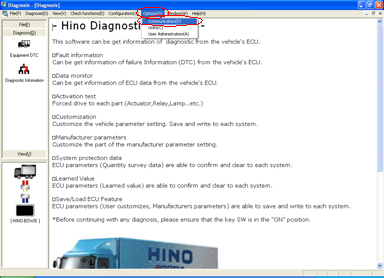
- The Communication settings screen is displayed.
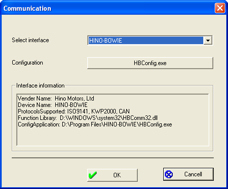
- Select "DST-i" from the pull-down menu of "Select interface" of the Communication settings screen.
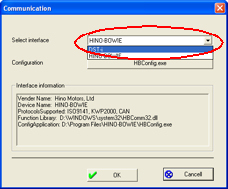
- Confirm that "DST-i" is displayed in "Select interface" of the Communication settings screen and click "OK".

- Go to Step 7.