DST-i Setup
| Step 1 | Download of DST-i Setup Software and installation to PC | |
| Step 2 | Download of DST-i software for Hino Vehicles | |
| Step 3 | Installation of DST-i software for Hino Vehicles to DST-i | |
| Step 4 | Installing Bluetooth Driver Software and Pairing to a PC *For the models with Bluetooth | |
| Step 5 | Bluetooth Setup *For the models with Bluetooth | |
| Step 6 | To set DST-i as the interface with HinoDX *For using as the interface of HinoDX | |
| Step 7 | Download of Instruction Manual | |
| Completed |
Step 1: Download of DST-i Setup Software and installation to PC
Install the dedicated USB driver and the setup utility (DST-i Configuration Tool) in a PC, which are needed for connection between DST-i and a PC with the USB cable.
- Download the DST-i Setup Software.
Right click the following link and select "Save Object in File" to save the object in an appropriate file.
DST-i Setup Software Installer - Double click the downloaded DST-i Setup Software Installer to initiate.
- The installation wizard is initiated and the Setup Confirmation screen is displayed.
Confirm the input information and click "Next", if appropriate.
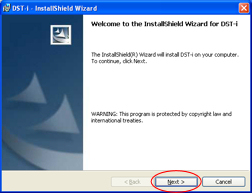
- When the Installation Confirmation screen is displayed, click "Install".
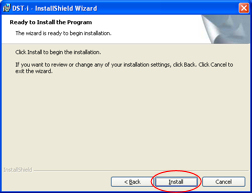
- Wait until installation is completed.
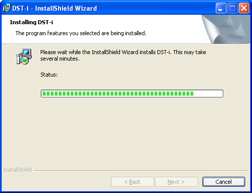
- When the Installation Completed screen is displayed, installation is completed.
Click "Finish".
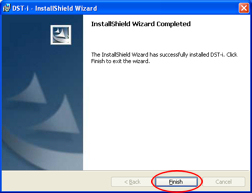
- After completion of DST-i Setup Software installation, go to Step 2.