DST-i Setup
| Step 1 | Download of DST-i Setup Software and installation to PC | |
| Step 2 | Download of DST-i software for Hino Vehicles | |
| Step 3 | Installation of DST-i software for Hino Vehicles to DST-i | |
| Step 4 | Installing Bluetooth Driver Software and Pairing to a PC *For the models with Bluetooth | |
| Step 5 | Bluetooth Setup *For the models with Bluetooth | |
| Step 6 | To set DST-i as the interface with HinoDX *For using as the interface of HinoDX | |
| Step 7 | Download of Instruction Manual | |
| Completed |
Step 2: Download of DST-i software for Hino Vehicles
- Click the following button to display the download dedicated page "DS3".
 https://www.ds3.denso.co.jp/ds3/
https://www.ds3.denso.co.jp/ds3/ - Input the "Access key" in the license certificate into the "ACCESS KEY" input field of "DS3 Login page".
*The following 36 characters are assigned to the access key. Input them correctly.
0 1 2 3 4 5 6 7 8 9 a B c d E f G h i J k L m N o p Q r S t u V w X y z - Input the "Access key" and then click "Login".
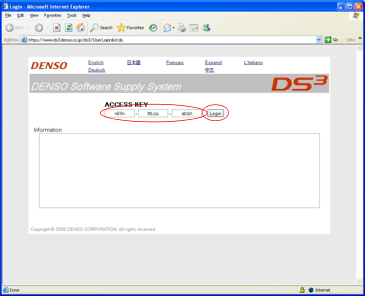
- Click "File Download" from the "Select process".
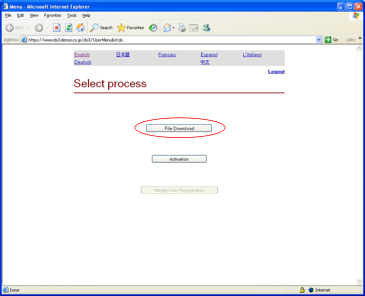
- Download the file (DST-i software for Hino Vehicles) displayed in the Download screen (Click "Download").
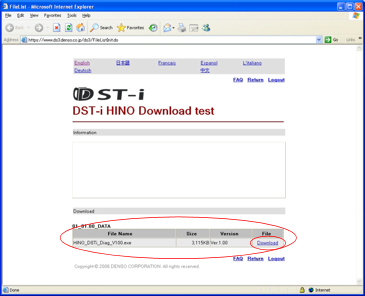
- Read through the license agreement, and then click "Agree" to accept the agreement and continue.
If you cannot accept the license agreement, click "Not Agree" to cancel download.
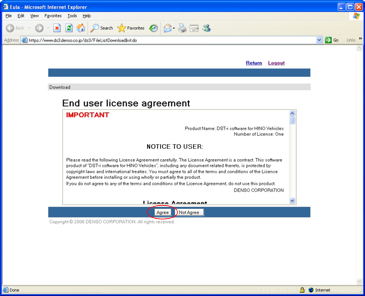
- The "File Download" dialog is displayed. Click "Save".
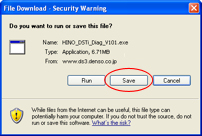
*When the "File Download" dialog box is not displayed, the security protection message may be displayed on the upper part of the Internet Explorer screen.
If that is the case, click "File Download" from the menu displayed by clicking the message. - Specify the folder to save and click "Save".
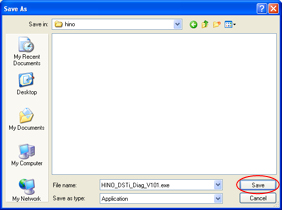
- Unfold the downloaded folder and confirm that the file sizes of the downloaded file and the file displayed in DS3 are matched.
*If the size of both files do not match, download the file again because unsuccessful download is suspected.
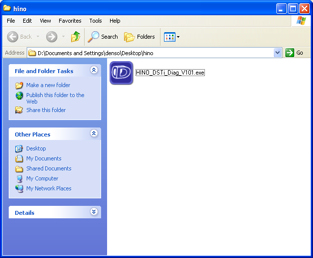
- After completion of download of the necessary files, go to Step 3.
