DST-i Setup
| Step 1 | Download of DST-i Setup Software and installation to PC | |
| Step 2 | Download of DST-i software for Hino Vehicles | |
| Step 3 | Installation of DST-i software for Hino Vehicles to DST-i | |
| Step 4 | Installing Bluetooth Driver Software and Pairing to a PC *For the models with Bluetooth | |
| Step 5 | Bluetooth Setup *For the models with Bluetooth | |
| Step 6 | To set DST-i as the interface with HinoDX *For using as the interface of HinoDX | |
| Step 7 | Download of Instruction Manual | |
| Completed |
Step 5: Bluetooth Setup *For the models with Bluetooth
If you use a model without Bluetooth, go to Step 6.
To execute the following operations, pairing between a PC and DST-i must be completed.
If pairing is not completed, execute pairing according to the instruction manual supplied with the DST-i set, and then operate DST-i.
If pairing is not completed, execute pairing according to the instruction manual supplied with the DST-i set, and then operate DST-i.
- Select "DST-i application" -> "DST-i Configuration Tool" from the Start menu to initiate.

- Select a language as needed.
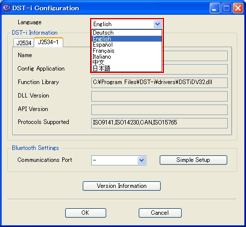
- Click "Simple Setup".
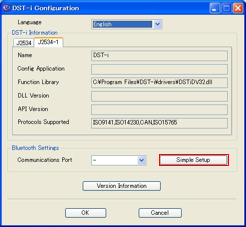
- The Simple Setup wizard is initiated.
Confirm the input information and click "Next".
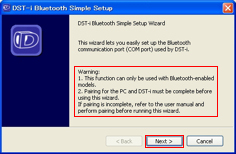
- The setup screen for DST-i and PC is displayed.
When the following preparation is completed, click "Next" to continue.
- Leaving the vehicle cable disconnected, connect DST-i to a PC with the USB cable.
- Turn the mode switch of DST-i ON.
*If the product has been active, turn the mode switch OFF and activate the product again.
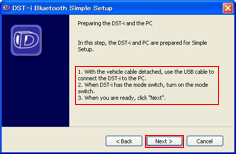
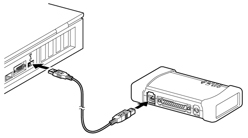
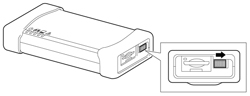
- The Bluetooth COM port auto-detection process is started.
Wait until authentication is completed.
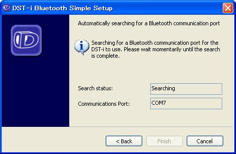
- When the Bluetooth COM Port Auto-Detection Complete screen is displayed, installation is completed.
Confirm the port number displayed in the COM Port field, and click "Complete".
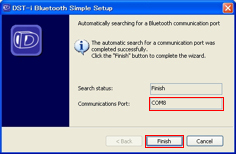
- If the dialog box pops out, turn OFF the switch of DST-i, and then turn it ON again.
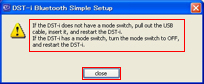
- Confirm that the Bluetooth communication port viewed on the DST-i Configuration Tool screen is changed, and click "OK" to exit.
*If you exit without clicking "OK" the setting is not reflected.

- After completion of the Simple Setup, go to Step 6.