DST-i Setup
| Step 1 | Download of DST-i Setup Software and installation to PC | |
| Step 2 | Download of DST-i software for Hino Vehicles | |
| Step 3 | Installation of DST-i software for Hino Vehicles to DST-i | |
| Step 4 | Installing Bluetooth Driver Software and Pairing to a PC *For the models with Bluetooth | |
| Step 5 | Bluetooth Setup *For the models with Bluetooth | |
| Step 6 | To set DST-i as the interface with HinoDX *For using as the interface of HinoDX | |
| Step 7 | Download of Instruction Manual | |
| Completed |
Step 4: Installing Bluetooth Driver Software and Pairing to a PC *For the models with Bluetooth
To connect this product with a PC through the Bluetooth communication function, you must install the Bluetooth driver software and execute pairing to the PC beforehand.
If you use a model without Bluetooth, go to Step 6.
If you have installed the Bluetooth driver software and have executed pairing to the PC, go to Step 5.
If you use a model without Bluetooth, go to Step 6.
If you have installed the Bluetooth driver software and have executed pairing to the PC, go to Step 5.
This instruction is for Bluetooth driver, equipped as Windows standard.
(Windows 7, Windows Vista, and Windows XP(SP2 or later))
If you use any other OS than mentioned above, or use the driver(Setup tool) attached to the Bluetooth module, install the driver according to the manual of the Bluetooth module.
If you use PC equipped with Bluetooth as a standard feature, you must setup according to the instruction manual of your PC.
In this case, the pairing code(passkey) should be "0000"
If you use any other OS than mentioned above, or use the driver(Setup tool) attached to the Bluetooth module, install the driver according to the manual of the Bluetooth module.
If you use PC equipped with Bluetooth as a standard feature, you must setup according to the instruction manual of your PC.
In this case, the pairing code(passkey) should be "0000"
- Connect the Bluetooth module to the USB port of your PC.
- The Bluetooth icon and a message are displayed in the taskbar notification area at the right bottom of the PC screen, and installation of the Bluetooth driver is initiated.
At the end of installation, the message informing of completion of installation is displayed.
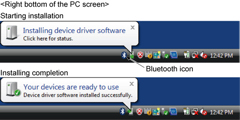
- Connect the DST-i and a PC with the USB cable.
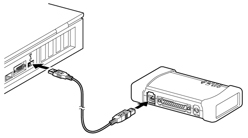
- Turn the mode switch of the DST-i ON.
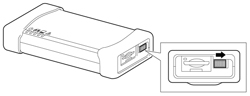
- Right click the Bluetooth icon on the taskbar to select "Add a Device".
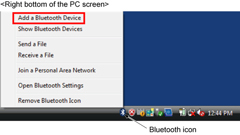
*If the Bluetooth icon is not displayed on the taskbar, set displayed on the taskbar.
Set-up procedure as the Bluetooth icon is not displayed on the taskbar - [For Windows Vista, Windows XP(SP2 or later)]
The Simple Setup wizard is initiated.
Check the check box of "My device is set up and ready to be found." and click "Next".
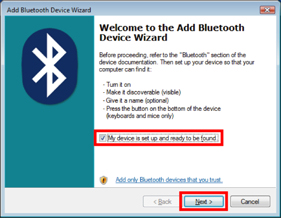
- Select "DSTi-5D******" and click "Next".
******* is a serial number of this product.
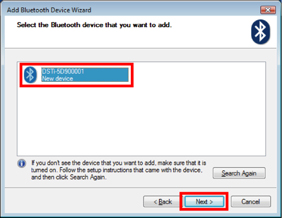
- [For Windows Vista, Windows XP(SP2 or later)]
Select "Use the passkey found in the documentation", then enter the passkey "0000" and click "Next".
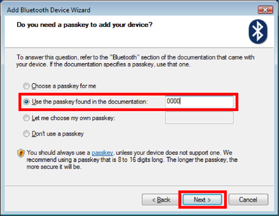
[For Windows 7]
Enter the pairing code "0000" and click "Next".
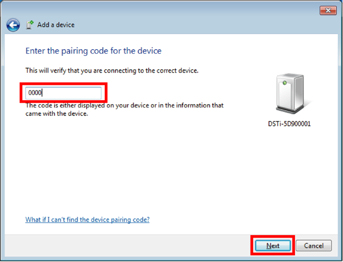
- The following message is displayed on the right bottom of the PC screen and pairing is started.
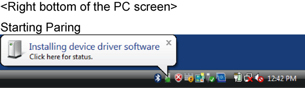
- When pairing is completed, the pairing completion screen is displayed, and the pairing completion message is displayed at the right bottom of the PC screen.
*If a longer time than the prescribed time is taken for entry of passkey, or an incorrect passkey is entered, "Finish" does not display.
Click [Return] to undo the entry.
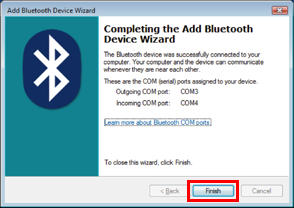
- Right click the Bluetooth icon on the taskbar to select "Show Bluetooth Devices".
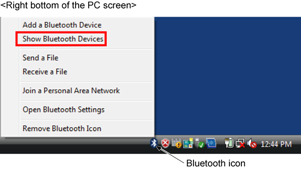
- Confirm the DST-i is added.
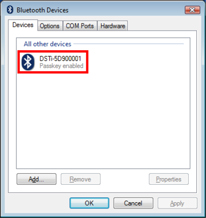
- Turn the mode switch of this product OFF.
- Disconnect the USB cable from this product and the PC.
- Go to Step 5.