step 2:Check DST-i software(DST-i Communication Interface Software) version and update to the latest version
In Step 2, confirm the version information of the DST-i Software.
If the version is not the latest one, upgrade to the latest version.
If this is the first time to install DST-i Software[*], click here.
[*]: In this case, the following screen is displayed on DST-i.
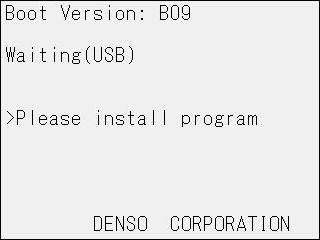
If the version is not the latest one, upgrade to the latest version.
If this is the first time to install DST-i Software[*], click here.
[*]: In this case, the following screen is displayed on DST-i.
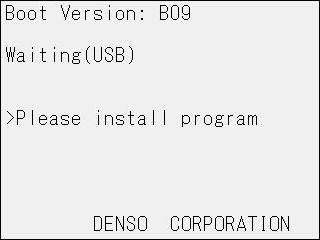
Always use the DST-i Software of the latest version.
This software may not perform normally if the version is not the latest one.
This software may not perform normally if the version is not the latest one.
- Select "DST-i application" -> "DST-i Configuration Tool" from the Start menu to initiate.

- Select "Language" as needed.
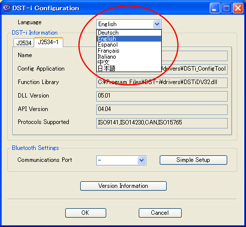
- Click "Version Information".
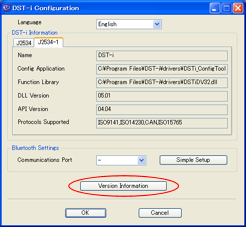
- When the Version Information Read Preparation window appears, prepare as follows.
- Connect DST-i to the PC with the USB cable.
*If DST-i has been initiated, disconnect and connect the USB cable to restart DST-i.
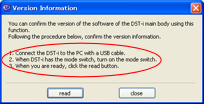
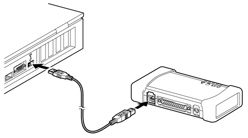
- Connect DST-i to the PC with the USB cable.
- Follow the procedure below when "Found New Hardware Wizard" window appears.
To initiate, execute the following procedure.
Go to 12 when this window does not appear.
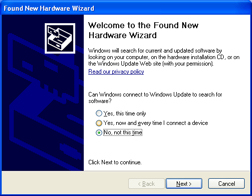
- In the "Found New Hardware Wizard" start window, select "No, not this time".
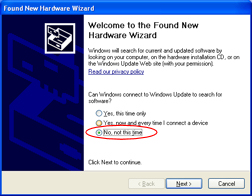
- Select "No, not this time" and then click "Next".
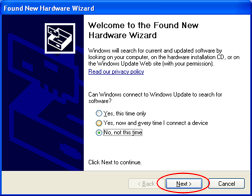
- When the installation method selection window appears, select "Install the software automatically".
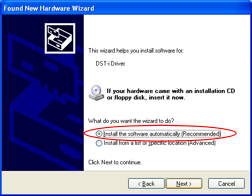
- Select "Install the software automatically" and then click "Next".
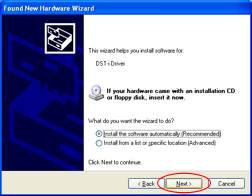
- Wait until software installation is completed.
- When "Completing the Found New Hardware Wizard" window appears, click "Finish".
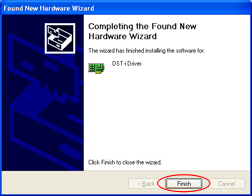
- When preparation for the Version Information Read Preparation window, click "read".
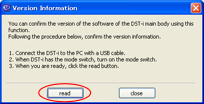
- When "Version Information" window appears, confirm the version information.
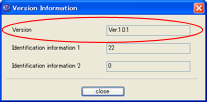
*For the current latest version, confirm from this "Update Information".
If the version is not the latest one
Click the following link and upgrade the version.
If the version is the latest one
Finish the version confirmation according to the following procedure. - Click "close" in the Version Information Confirmation window.
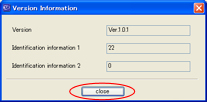
- Restart DST-i by disconnecting and connecting the USB cable, then Click "close".
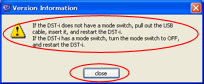
- Click "OK" to finish.
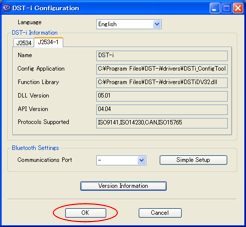
When the latest version is released in future, upgrade to the latest version every time.
This software may not perform normally if the version is not the latest one. - Go to Step 3.