Upgrade DST-i Software
Upgrade the DST-i Software.
- Start download of the DST-i Software (DST-i Communication Interface Software) by clicking the following button.
- Read through the End User License Agreement(EULA), and then click "Agree" to accept the agreement and continue.
If you cannot accept the EULA, click "Not Agree" to cancel download.

- The "File Download" dialog is displayed. Click "Run" or "Open".
- The Installation Wizard is initiated.
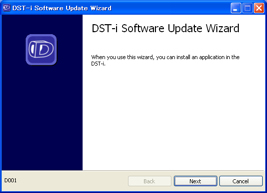
- Confirm the input information and click "Next", if appropriate.
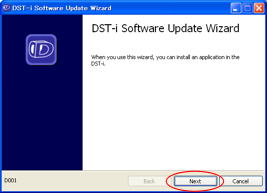
- When the Ready to Install window appears, prepare as follows.
- Connect DST-i to the PC with the USB cable.
*If DST-i has been initiated, disconnect and connect the USB cable to restart DST-i.
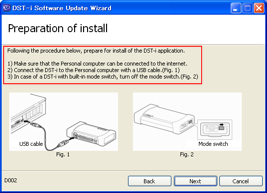
- Connect DST-i to the PC with the USB cable.
- Follow the procedure below when "Found New Hardware Wizard" window appears.
To initiate, execute the following procedure.
Go to 14 when this window does not appear.
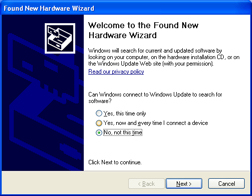
- In the "Found New Hardware Wizard" start window, select "No, not this time".
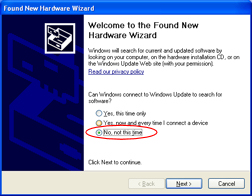
- Select "No, not this time" and then click "Next".
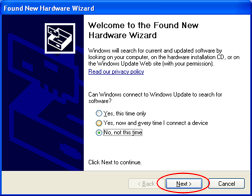
- When the installation method selection window appears, select "Install the software automatically".
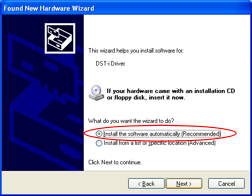
- elect "Install the software automatically" and then click "Next".
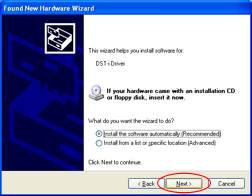
- Wait until software installation is completed.
- When "Completing the Found New Hardware Wizard" window appears, click "Finish".
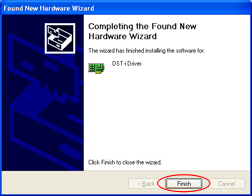
- Continue installation preparation.
- Connect DST-i to the PC with the USB cable.
*If DST-i has been initiated, disconnect and connect the USB cable to restart DST-i.
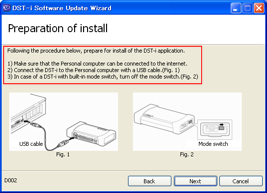
- Connect DST-i to the PC with the USB cable.
- click "Next" to continue, when the above preparation is completed.
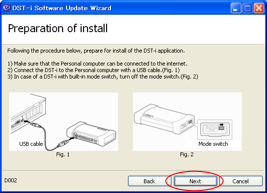
- "Version Information Confirmation" window appears.
Confirm the input information and no problem, click "Next".
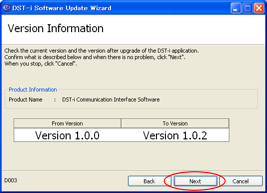
- "Installation Confirmation" window appears.
Installation is started when going to the next step. Do not execute the following operations until installation is completed.
- Do not disconnect the USB cable.
- Do not turn off the mode switch of DST-i.
- Do not turn off the power supply of the PC or shut down the PC.
- Do not execute other applications.
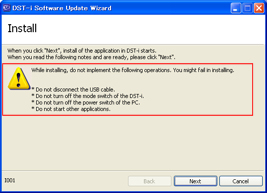
- click "Next" to start installation.
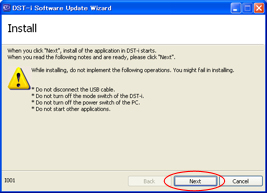
- Wait until installation is completed.
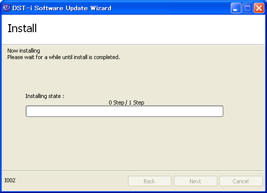
- When "Installation Completed" window appears, installation is completed.
Click "Complete" to exit.
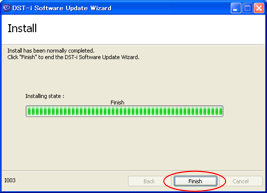
- Go back to Step 2 and continue the operation.