FAQ
Clicking or tapping here displays questions and answers.
Setup
How do I get the software for the device? What is the method for receiving it?
All software that is provided can be downloaded from this site. Please use a relevant installer.
Even if the DST-010 is connected to a PC through the USB cable, ToolBox does not recognize the DST-010, or the PC communication indicator blinks slowly in yellow.
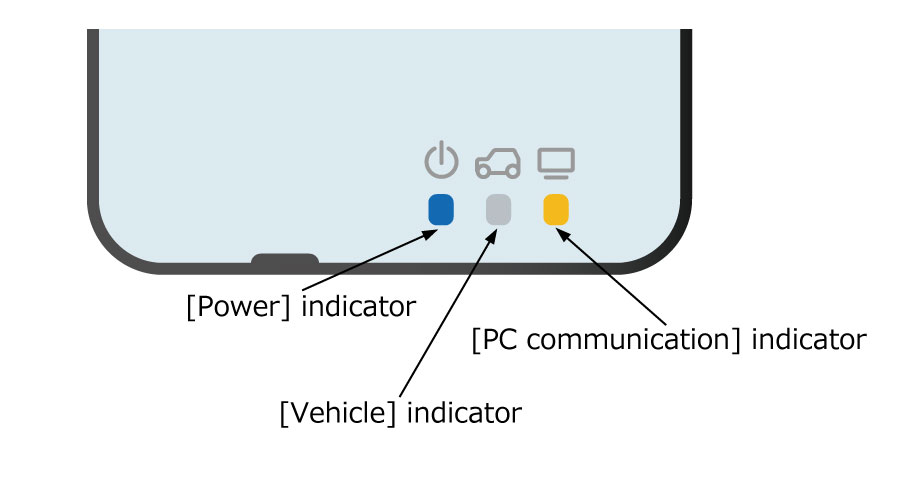
Please confirm if the following may apply to your problem.
The driver has not been installed in the PC.
Execute the DST-010 installer to install the device driver for DST-010 and check the status again.
Failure in the USB port or driver installation
Change the current USB port and check the status again. If not solved, uninstall and then reinstall the driver.
Firmware update fails.
Please confirm if the following may apply to your problem.
ToolBox does not recognize the DST-010.
Refer to "Even if the DST-010 is connected to a PC through the USB cable, ToolBox does not recognize the DST-010, or the PC communication LED blinks slowly in yellow.".
The latest firmware has already been loaded.
If the latest firmware has already been loaded on the DST-010, update cannot be performed. Use the unit without updating firmware. The latest firmware is released on the product home page.
When in trouble in wireless connection
Network connection cannot be established in the infrastructure mode, or Toolbox does not recognize the DST-010.
Please confirm if the following may apply to your problem.
A wrong connection mode setting has been set.
Activate ToolBox and check that the DST-010 has been set to the infrastructure mode.
A wrong network setting has been set.
Activate ToolBox and check that correct information on the connection destination has been set on the DST-010.
The access point or router is not activated.
Activate the access point or router to enable the operation.
The setting may prevent the DST-010 from connecting to the access point.
The channel settings or security settings for the access point may be incorrect.
Ask the IT administrator to check the Wi-Fi specifications for DST-010 as well as the connection environment .
For details of Wi-Fi specifications for DST-010, refer to "10-1. List of Wi-Fi and Network Specifications for DST-010"
in the Setup Manual.
The PC has not been connected to the correct access point or router.
Connect the PC to the correct access point.
ToolBox does not recognize the DST-010.
Activate ToolBox if not activated.
Change the standby mode of ToolBox to "Wi-Fi" and confirm that ToolBox recognizes the DST-010.
In an environment where radio communication is difficult, such as radio interference.
Change to an environment unlikely to cause radio wave interference between the access point or router and the DST-010.
For example, open the vehicle door, move the vehicle position, or change the access point to be connected, etc.
The DST-010 main unit has a failure.
Change to the peer-to-peer mode and check that the DST-010 works.
If the above items are satisfied but connection is not established, a failure may occur in the DST-010 main unit.
Please make an inquiry to the vendor about repair of the main unit.
The network connection cannot be established in the peer-to-peer mode, the SSID is not displayed in the list, or ToolBox does not recognize the DST-010.
Please confirm if the following may apply to your problem.
A wrong connection mode setting has been set.
Activate ToolBox and check that the DST-010 is set on the peer-to-peer mode.
A password is wrong.
Activate ToolBox and check the password that has been set on the DST-010.
Select the SSID of DST-010 on the Wi-Fi connection screen of the PC and enter the correct password.
The IP address of the PC is set to the fixed value.
Change the IP address of the PC to "Automatically obtain an IP address" and check the operation again.
ToolBox does not recognize the DST-010.
Activate ToolBox if not activated.
Change the standby mode of ToolBox to "Wi-Fi" and confirm that ToolBox recognizes the DST-010.
In an environment where radio communication is difficult, such as radio interference.
Change the environment to an environment unlikely to cause radio wave interference between the connecting device or PC and DST-010 or other problem.
For example, open the vehicle door, move the vehicle position, change the connecting device or PC to be connected, etc.
The DST-010 main unit has a failure.
When the SSID of DST-010 is invisible from other devices, or connection is not established even after the above items are satisfied, a failure may occur in the DST-010 main unit.
Please make an inquiry to the vendor about repair of the main unit.
Troubleshooting
The DST-010 does not turn on even after connecting it to the vehicle. (The power LED remains unlit.)
Please confirm if the following may apply to your problem.
Power is not supplied by the vehicle. (Due to broken fuse or ran out battery)
Since no battery is mounted in DST-010, the power is supplied from vehicle or PC.
Connect the DST-010 to another vehicle. If the power turns on, the OBD fuse may be broken or the battery voltage may significantly drop.
Perform inspection of parts related to the OBD power and ground circuits.
The DLC connector may have a defect. (Poor connection)
Connect the DST-010 to another vehicle. If it normally works, the DLC connector of the vehicle may have a defect.
Perform inspection of the DLC connector of the vehicle.
The DST-010 main unit has a failure.
If the PC is connected through the USB cable or the above items are satisfied but the power does not turn on, a failure may occur in the DST-010 main unit.
Please make an inquiry to the vendor about repair of the main unit.
The PC is connected through the USB cable but the power of the DST-010 does not turn on.
(The power LED remains unlit).
Please confirm if the following may apply to your problem.
The USB connector of the DST-010 main unit is experiencing a temporary failure.
A temporary poor connection or poor connection due to a foreign matter is conceivable.
Visually inspect the connection surfaces thoroughly. Then carefully remove and insert the USB cable repeatedly, and, if the power turns on, use it as is.
The USB port on the PC side has a defect.
Visually inspect the connection surfaces thoroughly. Then carefully remove and insert the USB cable repeatedly. Alternatively, connect to
another USB port, and check the operation.
If it normally works, poor connection or a failure may occur in the USB port of the PC.
The USB cable has a defect. (Disconnection or bent pin)
Replace the faulty cable with the other cable where normal operation has been ensured, then check the operation.
If it works normally after replacement, a failure may occur in the USB cable.
Purchase a USB cable for repair.
The DST-010 main unit has a failure.
If the above items are satisfied but the power does not turn on, a failure may occur in the DST-010 main unit.
Please make an inquiry to the vendor about repair of the main unit.
The power indicator of the main unit is lit in red.
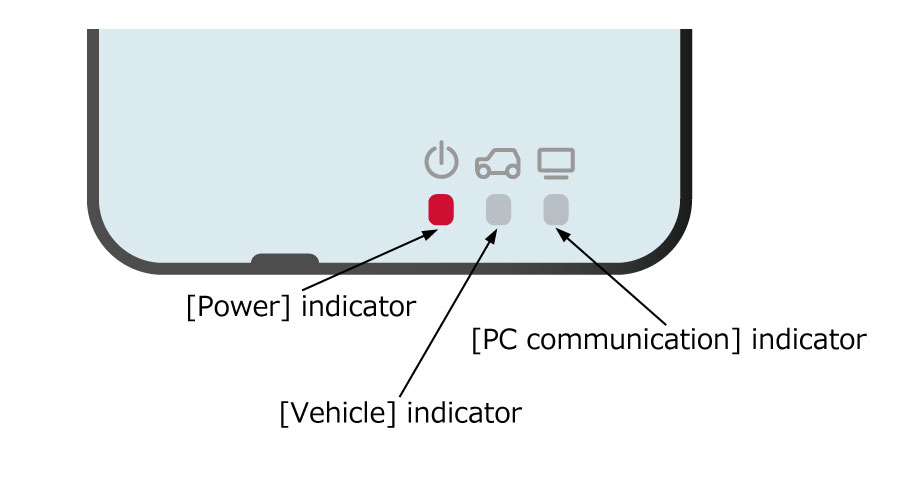
A failure occurs in the DST-010 main unit.
Remove the vehicle power supply and the USB cable to turn off the power, and turn the power on again.
If the same phenomenon occurs even after the power is turned on again, a failure occurs in the main unit.
Please make an inquiry to the vendor about repair of the main unit.
The power indicator of the main unit is lit in yellow.
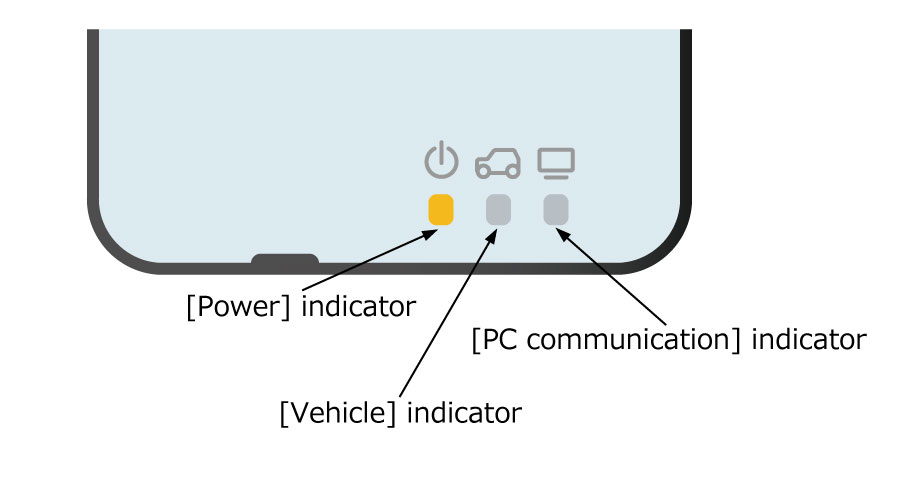
The DST-010 main unit application has detected an abnormality.
Remove the vehicle power supply and the USB cable to turn off the power, and turn the power on again.
If the same phenomenon occurs even after the power is turned on again, update the firmware to the latest version.
If the same phenomenon occurs even after the firmware is updated, please make an inquiry to the vendor about repair of the main unit.
Precautions for use
Combination of “firmware” and “driver” in Ver.3.2.0 and later installers
ToolBox Ver.3.2.0 or later must be used with the correct firmware and driver combination. If the combination is incorrect, a warning may appear and wireless connection may not be possible.
Please refer to the Setup Manual for details, especially pages 45 and 60.
ToolBox Ver.2.x.x cannot recognize DST-010 units with firmware Ver.3.2.0 or later.
Please be especially careful if you are using multiple PCs.
