Installation of HINO DX Light
Install HINO DX Light on your PC.
- Click the following button to display the dedicated download page "DS3".
 https://www.ds3.denso.co.jp/ds3/
https://www.ds3.denso.co.jp/ds3/ - Input the "Access key" provided in the software license certificate into the "ACCESS KEY" input field of "DS3 Login page".
*The following 36 characters are assigned to the access key. Input them correctly.
0 1 2 3 4 5 6 7 8 9 a B c d E f G h i J k L m N o p Q r S t u V w X y z
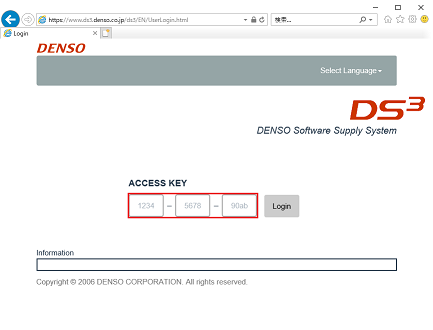
- Input the "Access key" and then click "Login".
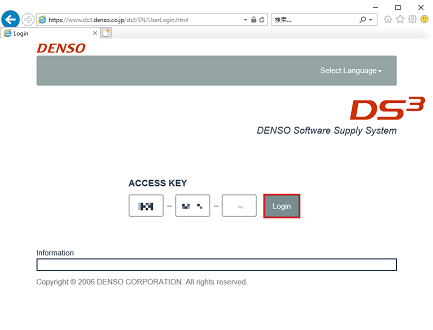
- When the "User Menu" appears, click "File(s) Download".
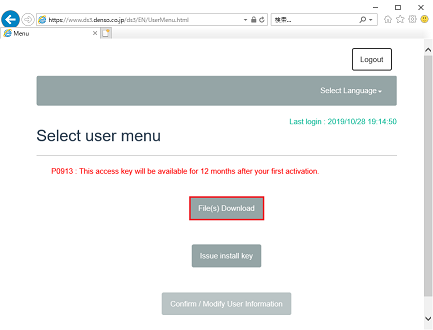
- Download the file (HINO DX Light software) displayed in the Download screen. (Click "Download")
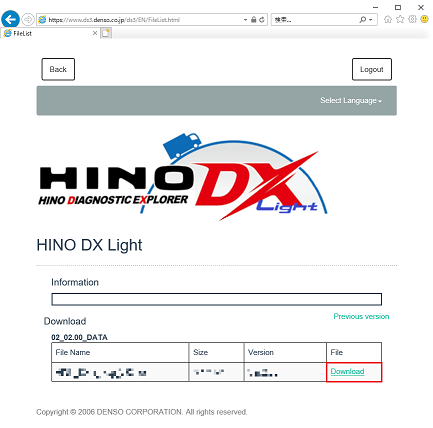
- Read through the license agreement, and then click "Agree" to accept the agreement and continue.
If you cannot accept the license agreement, click "Disagree" to cancel download.
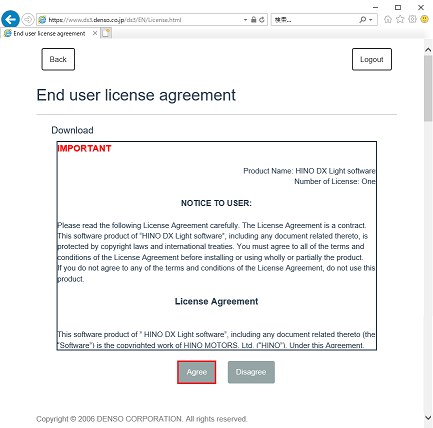
- If the download confirmation dialog box is displayed, the download may take some time to complete.
Click "OK" if you want to proceed.
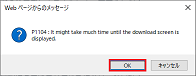
- When the "File Download" dialog box appears, click "Run" or "Open".

- When the Security Warning screen is displayed, click "Yes".
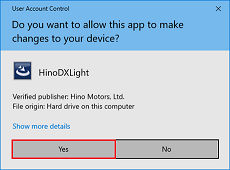
- The installation wizard then starts.
Please confirm the screen, and if OK, click "Next" button.
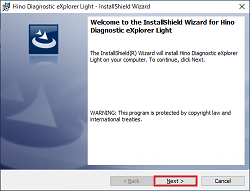
- Wait until the installation is completed.
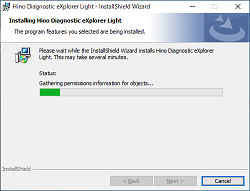
- Next, perform the user authentication.
Check the "Start license authentication" option and click "Finish".
*If you want to complete only the user authentication afterwards, from the Start menu, go to "Programs (All Programs)", select "HinoServiceApplications", and then select "LicenseManager".
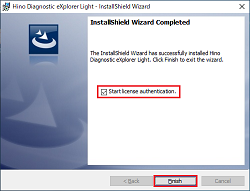
- Follow the instructions in the displayed screen to connect the DST-i or DST-010 and PC with a USB cable, then click "Next".
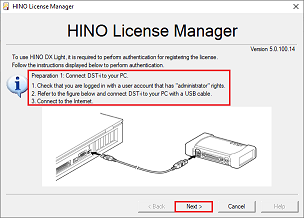
- Perform the user authentication. Click "Next".
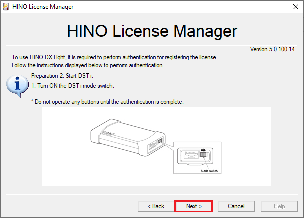
- Input the "Access key" provided in the software license certificate indicated in "Product Name".
*The following 36 characters are assigned to the access key. Input them correctly.
0 1 2 3 4 5 6 7 8 9 a B c d E f G h i J k L m N o p Q r S t u V w X y z
Please click "Offline authentification" if you don't have internet connection.
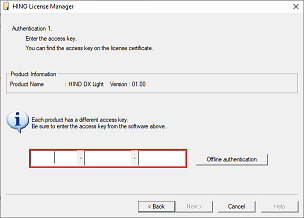
- Input the "Access key" and then click "Next".
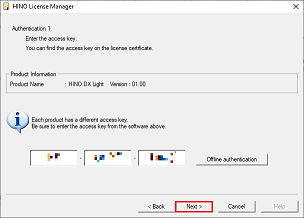
- If you click "Offline authentification", the below screen is displayed.
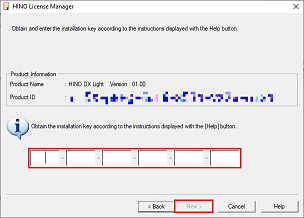
*If unable to connect the PC to the Internet, use another PC that is able to connect to the Internet to obtain the installation key with the product ID displayed on the screen. - When the following screen is displayed, the user authentication process is complete.
Click "Finish" to close the User Authentication screen.
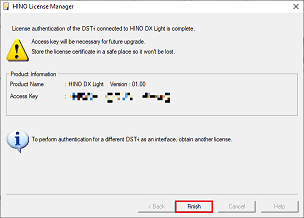
- This completes the installation of HINO DX Light.
Click the button below to close this window.
