Install DST-i Oscilloscope Software
In this process, check the version and Install DST-i Oscilloscope Software.
If you haven't new version or never installed the Oscilloscope software before, you have to install the new version software.
If you haven't new version or never installed the Oscilloscope software before, you have to install the new version software.
When the latest version is released in future, upgrade to the latest version every time. This software may not perform normally if the version is not the latest one.
- If you do not yet install DST-i Oscilloscope Software.
- If you update DST-i Oscilloscope Software.
Check the version of DST-i Oscilloscope Software
- Connect the DST-i to the PC with the USB cable.
*If DST-i has been initiated, disconnect and connect the USB cable to restart DST-i.
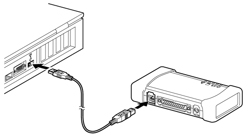
- Turn the mode switch of DST-i ON.
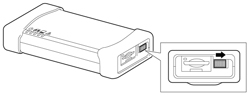
*Follow the procedure in the following link when "Found New Hardware Wizard" window appears.
click here. → If "Found New Hardware Wizard" is opened. - Press the "A" key in the initial screen of the DST-i.

- Select "DST-i Oscilloscope" and check the version displayed on the lower right of main menu screen. (Red circle in the figure)
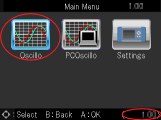
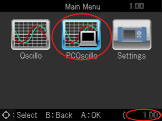
*For the current latest version, confirm from this "Update information."
If the version is not the latest one
Please install the latest version of the Oscilloscope software.
- Turn the mode switch of DST-i OFF.
You have to use the new version software for DST-i. If you don't use the new version software, the function isn't normally. - Please proceed to the step for DST-i PC Oscilloscope Software.
Install DST-i Oscilloscope Software
It shows the procedures to download and install DST-i Oscilloscope Software.
- Click the following button to download DST-i Oscilloscope Software.
- The software license agreement is displayed. Read the contents, and click "Agree" if you can agree.
If you do not accept this agreement, click "Not agree" to cancel the download.

- The "File Download" dialog is displayed. Click "Run".
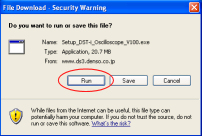
*If the "File Download" dialog is not displayed, there is some possibility that "Security Warning" message may be displayed on the Internet Explorer.
In this case, click the message and select "Download File".
- The "Security Warning" dialog is displayed. Click "Run".
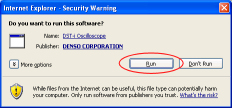
- DST-i Software Update Wizard runs.
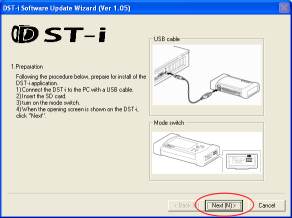
- Prepare all the items on the "DST-i Software Update Wizard" dialog.
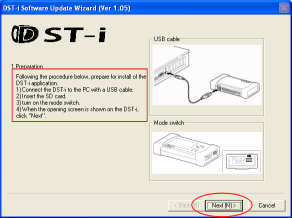
- Check that PC can be connected the Internet.
- Connect the DST-i to PC with a USB cable.
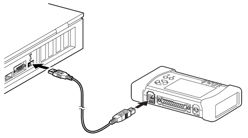
- Insert the SD card.

- Turn on the mode switch.
*If the DST-i is running, please restart the DST-i.
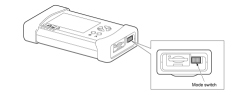
- The following screen is displayed.
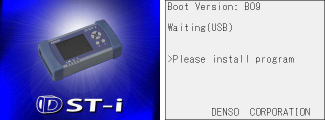
*Follow the procedure in the following link when "Found New Hardware Wizard" window appears.
If "Found New Hardware Wizard" is opened.
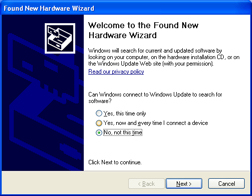
- When the preparation on the "DST-i Software Update Wizard" dialog is completed, click “Next”.
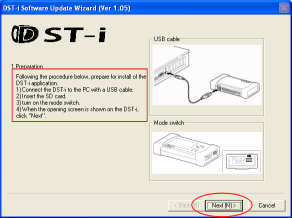
- The version information is displayed.
After the confirmation of the version information, click “Next”.
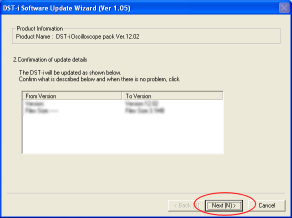
*If the software version is same as current one, it is not necessary to update the software. In this case, click "Cancel".
In this case please proceed to setup DST-i PC Oscilloscope Software.
- The "Installation Confirmation" screen is displayed.
During the installation, please note the following items in 'Cautions'.
- Do not disconnect the USB cable.
- Do not turn off the mode switch of the DST-i.
- Do not turn off the power switch of the PC.
- Do not start other applications.
click "Next" to start the installation..
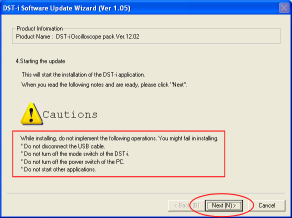
- Wait until installation is completed.
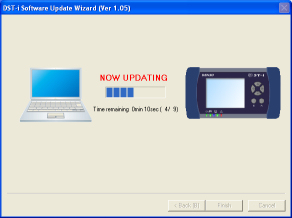
- When the Installation Completed screen is displayed, installation is completed.
click "Finish" to close "DST-i Software Update Wizard"
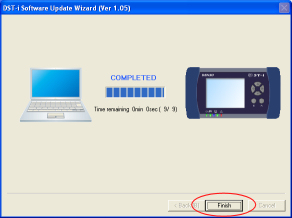
- Restart DST-i.
- Press the "A" key in the initial screen of DST-i.

- If main menu screen is displayed, please check the version of the main menu (Interface software).
(Part of the red circle below.)
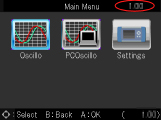
- Select "DST-i Oscilloscope" and check the version displayed on the lower right of main menu screen. (Red circle in the figure)
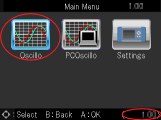
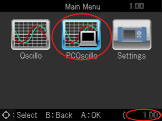
*For the current latest version, confirm from this "Update information." - Please proceed to setup DST-i PC Oscilloscope Software.